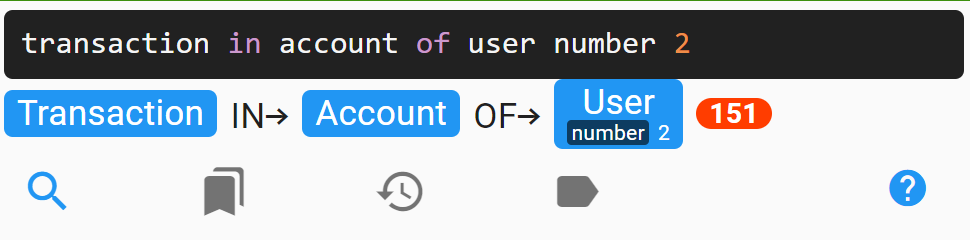
Filter
Using the filter at the top of the page, you can find nodes based on
Execute the query by clicking the search button or hitting CTRL-ENTER in the query field.
Hitting ALT-ENTER will execute the query and also load the first result into the node editors.
Commander Query
A special syntax to find nodes and relationships, fast!
The quickest way to get a feel for Commander Queries is to watch this YouTube video:
Commander queries are designed to be the fastest way to find nodes and relationships with the least amount of keystrokes necessary. They are parsed based on your database, the node labels, relationship types and property keys you have stored in the graph.
user username netbiz- user … matches the known node label “User” in the database →
(u:User) - username … matches a known property key →
(u:User) WHERE u.username - netbiz … doesn’t match node labels, relationship types or property keys, must be the value for the ‘username’ property
The resulting CQL for this Commander query would look like this:
MATCH (u:User) WHERE u.username='netbiz' RETURN uA more advanced example:
transaction created ldt(2023-01-01).. in account of user 2
supervisor active true user username ~netbiz- transaction … is a known node label
- created … known property key
- ldt(2023-01-01).. →
(t:Transaction) WHERE t.created>=localdatetime('2023-01-01')
Notice the 2 dots at the end: This is a range query with “greater than or equals” condition - in … known relationship type
- account … known node label →
(t:Transaction)-[:IN]->(a:Account) - of … known relationship type
- user … known node label →
(a:Account)-[:OF]->(u:User) - 2 … a numeric value (since there is no property key the number 2 will be searched in the favorite properties we have defined for “User” nodes in the preferences, e.g. uid, username, number)
- supervisor … known relationship type
- active … known property key (this is now a property filter on the SUPERVISOR relationship)
- true … the value for the “active” property
- user … known node label
- username … known property key
- ~netbiz … Case-insensitive regular expression matching “netbiz” anywhere in the ‘username’ property
The resulting CQL for this Commander query would look like this:
MATCH (t:Transaction)-[:IN]->(a:Account)-[:OF]->(u:User)-[s:SUPERVISOR]-(u2:User)
WHERE t.created >= localdatetime('2023-01-01')
AND (u.uid = 2 OR u.username = 2 OR u.number = 2)
AND s.active = true
AND u2.username =~ '(?i).*netbiz.*'
RETURN t, a, u, u2This shows how quickly you can enter complex graph queries using the Commander Query syntax. For more details and hands-on demos watch the video above.
Node ID
If you know the node’s ID (=neo4j internal object ID), you can simply enter the ID in the query field without any Cypher statement.
You can also enter multiple IDs separated by comma(s) to quickly open a set of nodes.
Cypher MATCH statement
MATCH (n:Label) WHERE n.property='value' RETURN nEnter a query using the Cypher query language and RETURN one or more nodes.
You can get a quick query statement matching a label by clicking the label button and then one of the labels in your DB. This inserts a default query and selects the WHERE portion so you can easily hit the delete key and and CTRL-ENTER to find ALL nodes based on the selected label.
Bookmarks & History
You can save and recall frequently used queries as bookmarks by pressing the icon.
Your search history can be viewed - and searches recalled - from the History menu
Create Node
You can create a new node using the “Create Node” option from the main menu (3 dots in the top left corner of the neo4j Commander window).